Checking your Name.com email from your Gmail Account
Last Updated: December 12, 2023
There are a multitude of email clients out there, however, one of the most popular continues to be Gmail. While, it can look a little daunting at first, let us try and help guide you through the process of checking your name.com email from your Gmail browser.
First, log into your Gmail account.
Then you will need to click on the cog towards the top right for your settings, and then click settings, while yours may have 'quick settings' enabled, you will want to click 'See all settings':
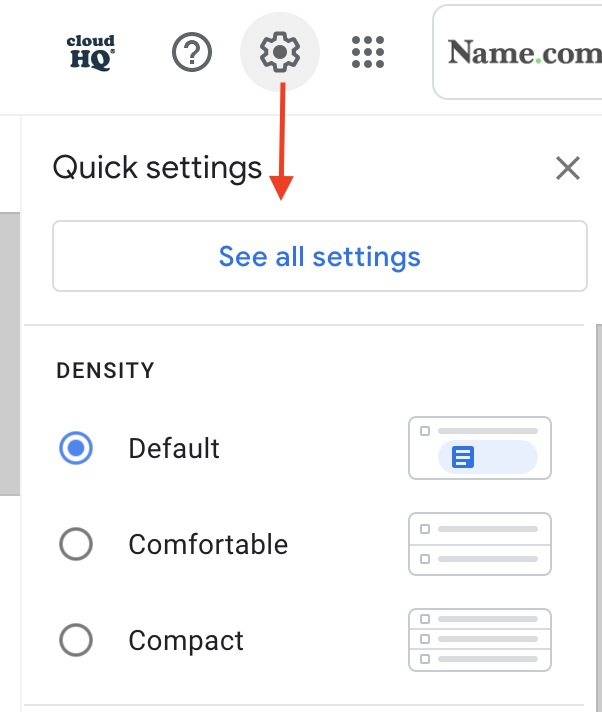
Next up from those settings you will click Accounts > Then under 'check mail from other accounts', you will click 'Add a mail account'.
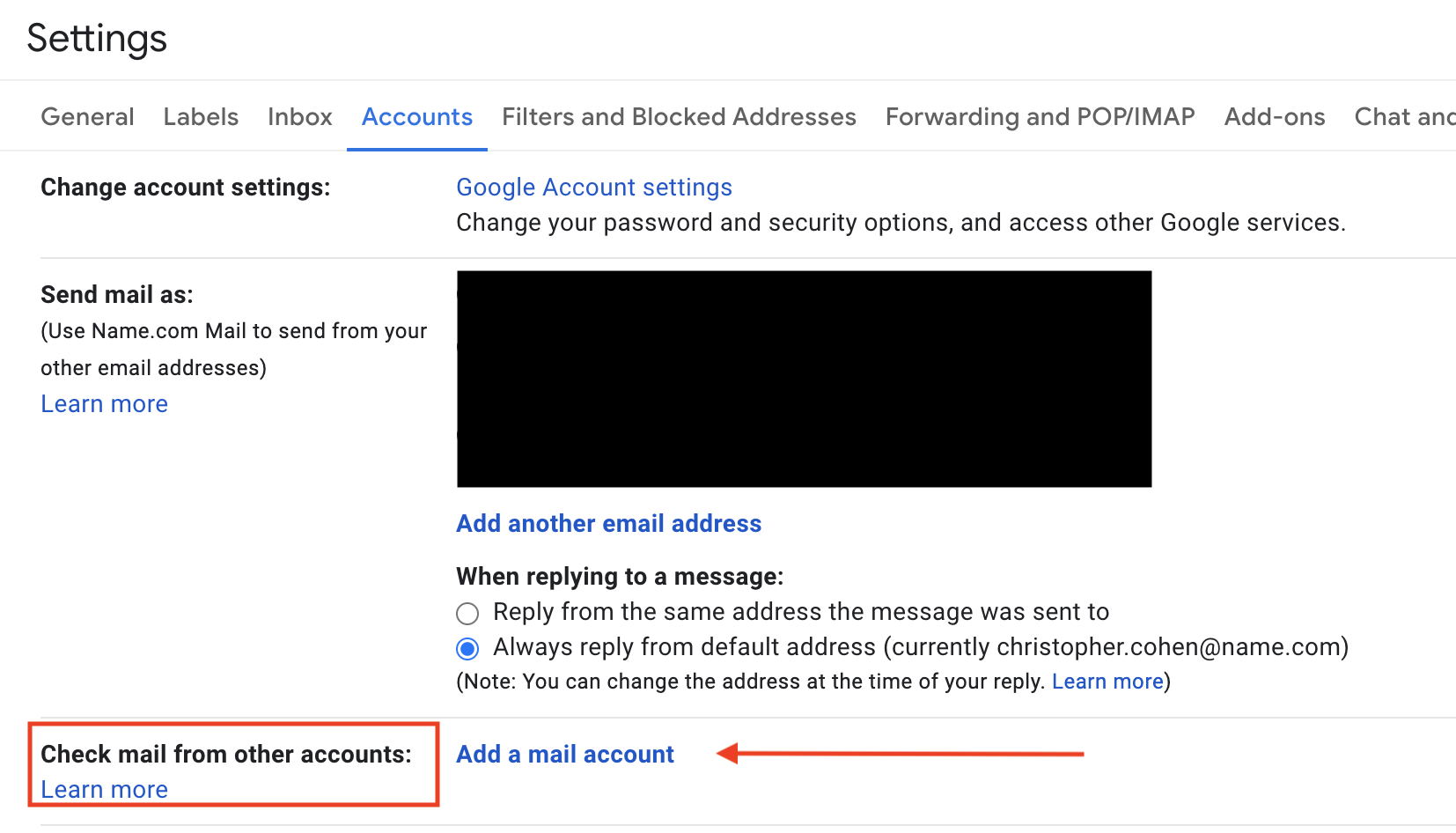
You will then add the full name.com email you would like to check:
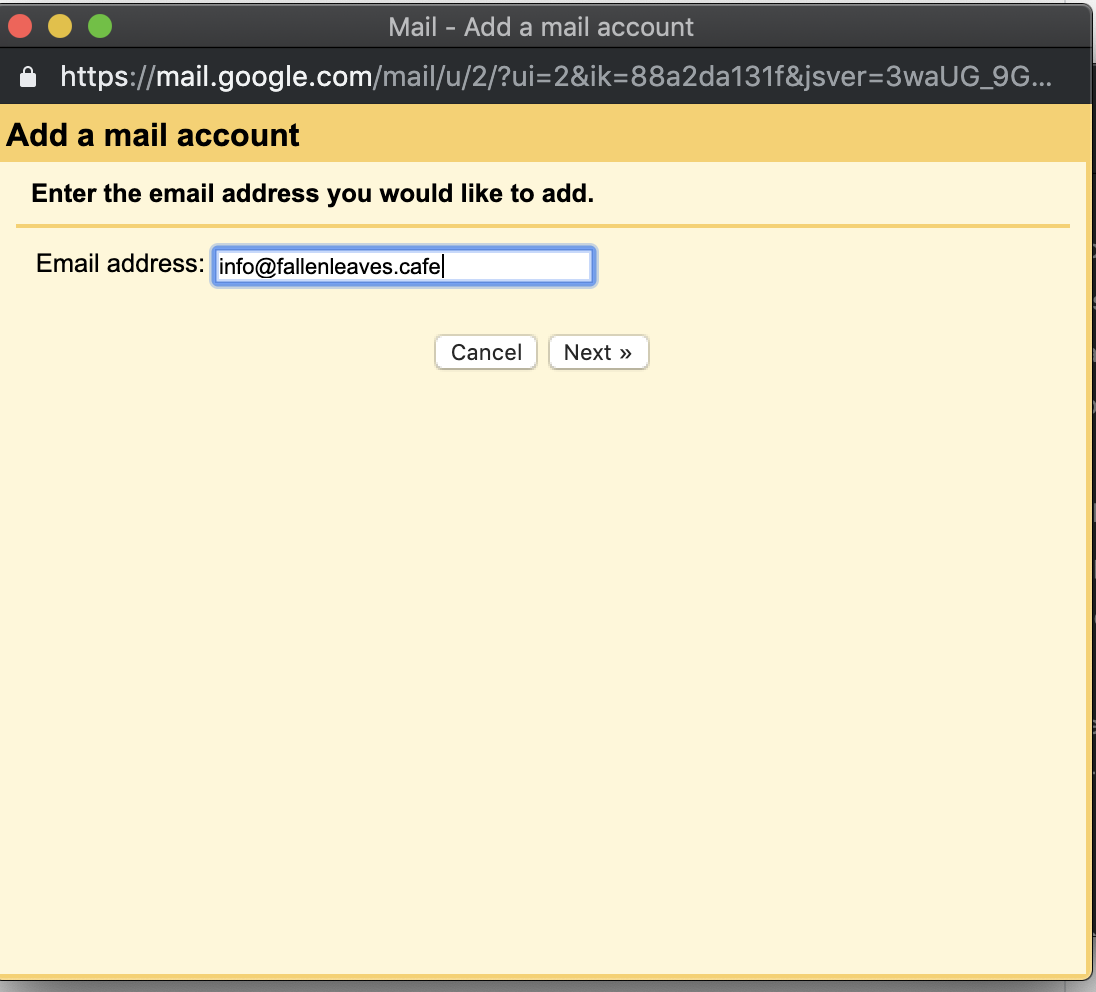
You will want to be sure to enter your full email address for your username, and then the password you set up for your name.com email address.
Your POP server will be mail.name.com and port 110. Click 'Leave a copy of retrieved message on the server' that way if you need to check the mail from mail.name.com there is still a copy of the message saved on the server.
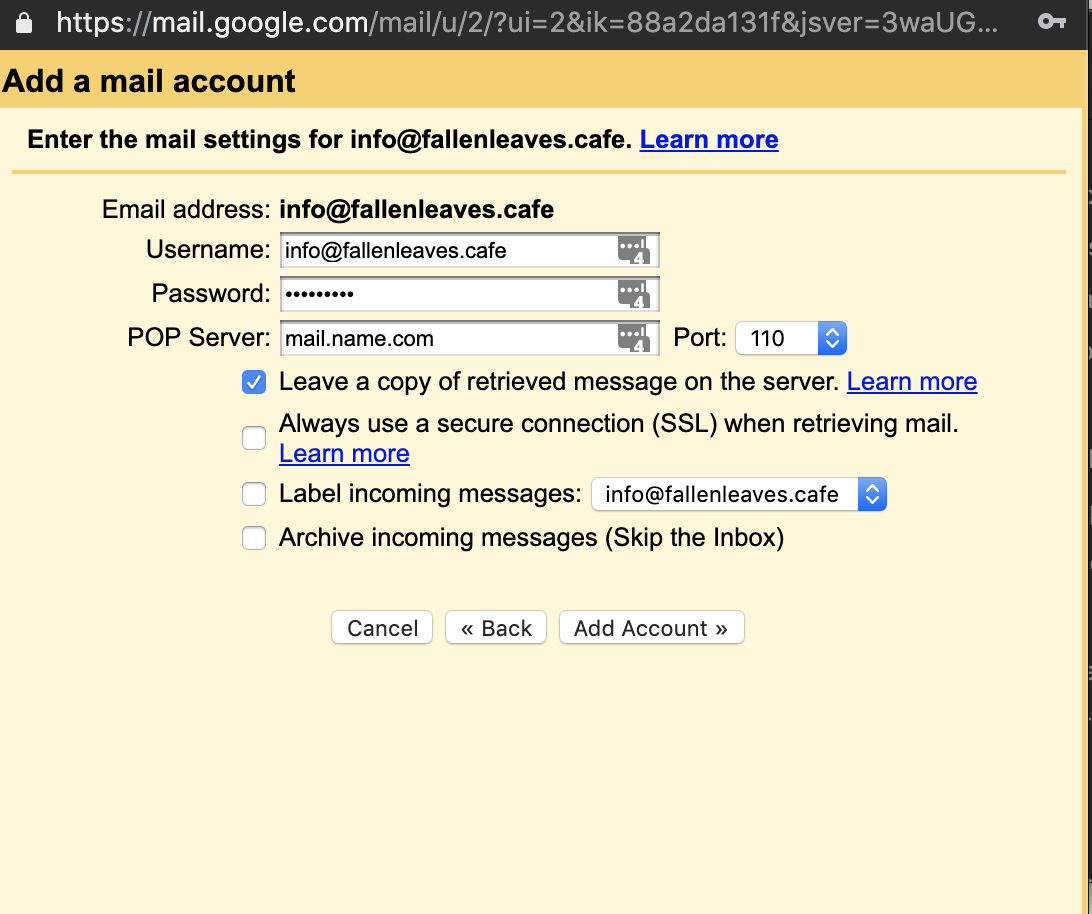
Viola! Your email has been added and you will check 'Yes' and then next to finish the process.
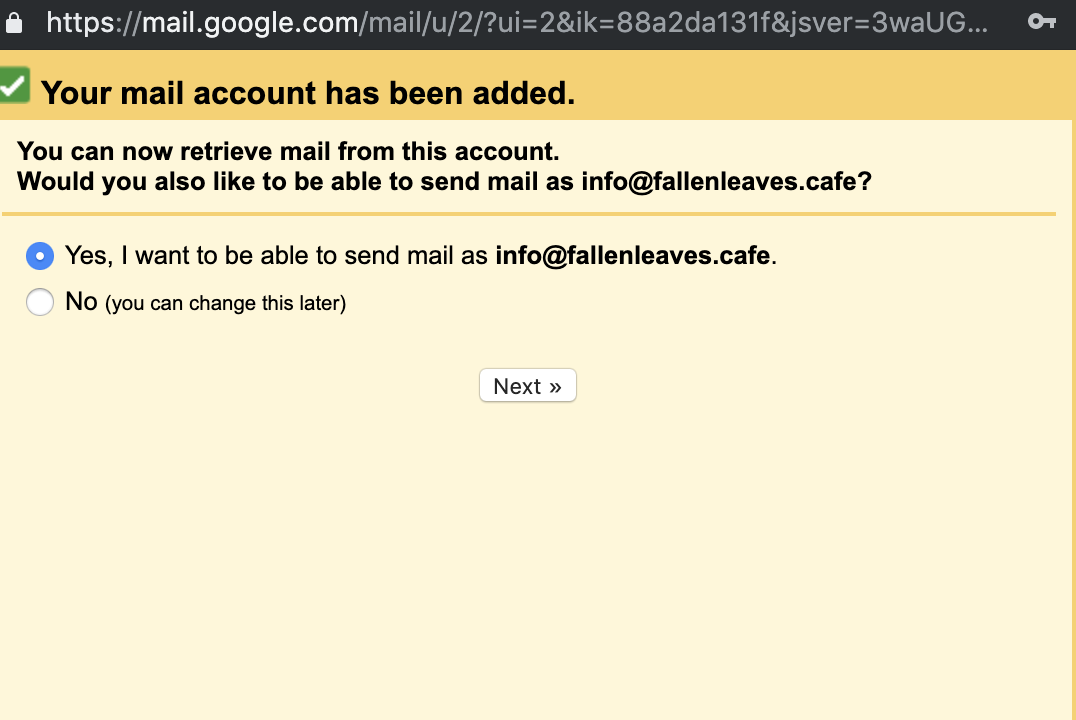
While it can seem daunting at first, as long as you use the correct settings you will be golden and able to check your name.com email from your Gmail at your leisure.

