Restoring hosting to a previous date
Last Updated: January 24, 2022
Sometimes, the changes you make to your hosting have unforeseen consequences. That’s why you should always make backups of your hosting before making major changes. However, even if you forget to backup your content regularly, we save backups for you regularly that are available for two weeks, so you can restore your hosting to a point before the changes were made. To roll back to a previous date, follow these steps:
- Log into your Hosting cPanel.
- Click Jetbackup 5 in the Files section.
- Click File backups to restore files.
- Click the two arrows in a circle button on the left for Restore & Download.
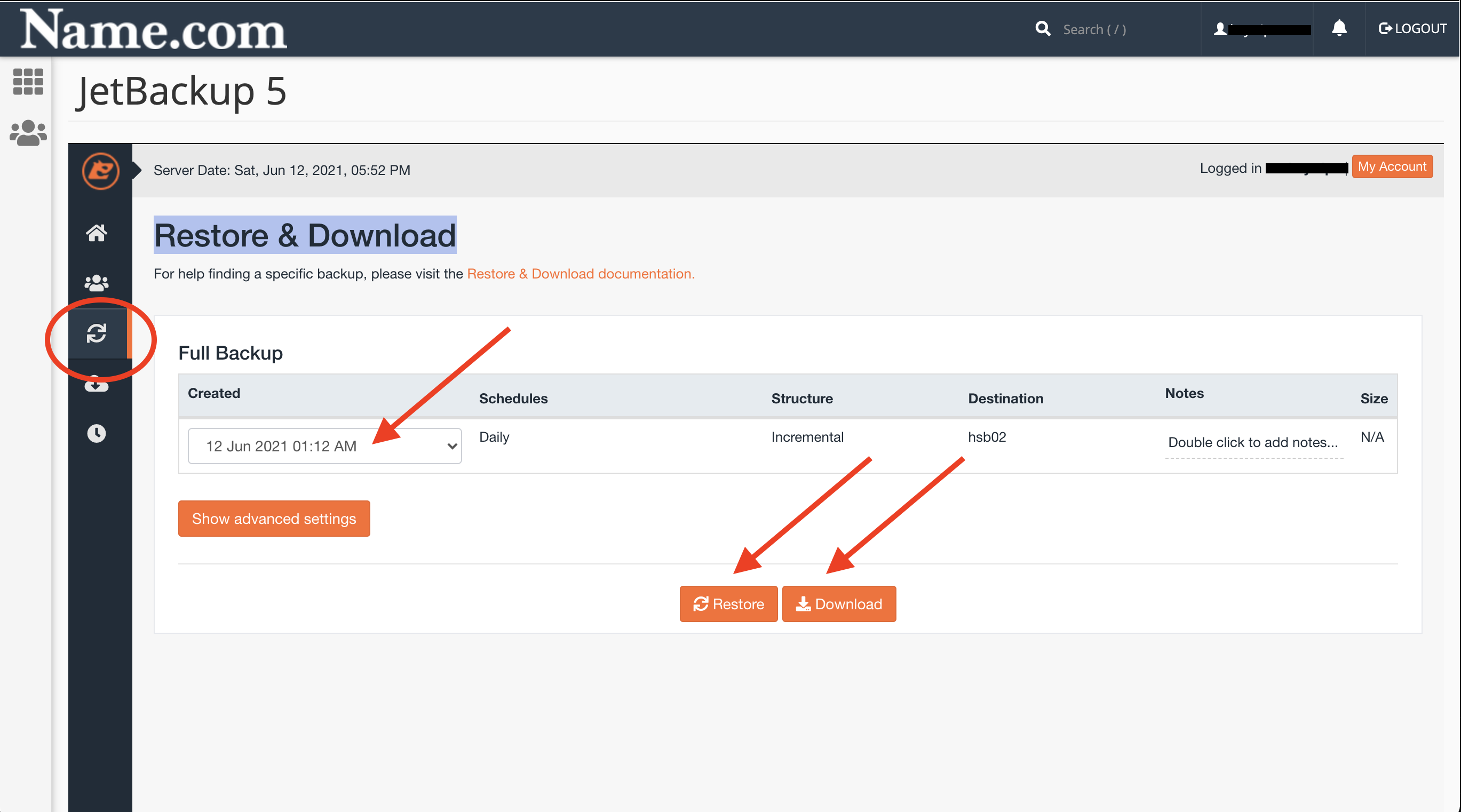
- Select the date you want to restore or download.
- Click either the Restore or Download button.
Optional Advanced settings if you use WordPress or email on the hosting server:
- Click Show advanced settings to download or restore Database (DB) or Email and much more.
Note: The single best thing you can do before making a big change to your site is to download a backup first. That way you have it if you forget to renew, something happens to your hosting, or you want to restore to a date more than two weeks in the past.
Note: Please note that name.com is not responsible for your hosting content, nor the creation of backups. Name.com only provides backups as a courtesy and these should not be relied upon as your only backup solution.

