Viewing your domain nameservers
Last Updated: July 14, 2022
If you would like to see which nameservers you are using for a particular domain please follow these simple steps:
- Log into your Name.com account.
- Click on the My Domains link, located on the top right of the navigation.
- Click the domain name you would like to view the nameservers for.
- Click Manage Nameservers, in the Nameservers column.
- Here, you can view the nameservers you use.
If you are using Name.com's nameservers they will be displayed like this:
ns1.name.com
ns2.name.com
ns3.name.com
ns4.name.com
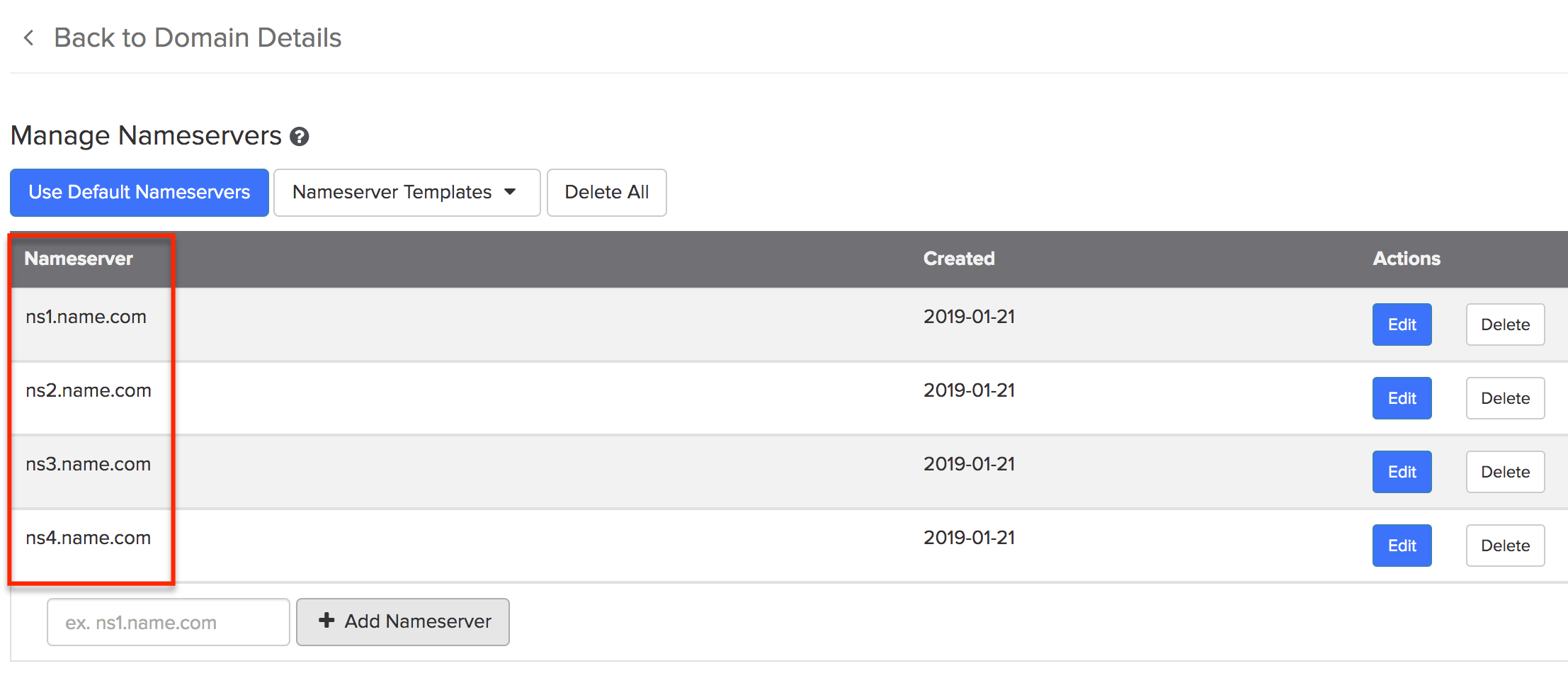
If the above nameservers are not listed, then you are not managing your DNS records through Name.com. You will need to contact your hosting provider to manage your DNS records.

